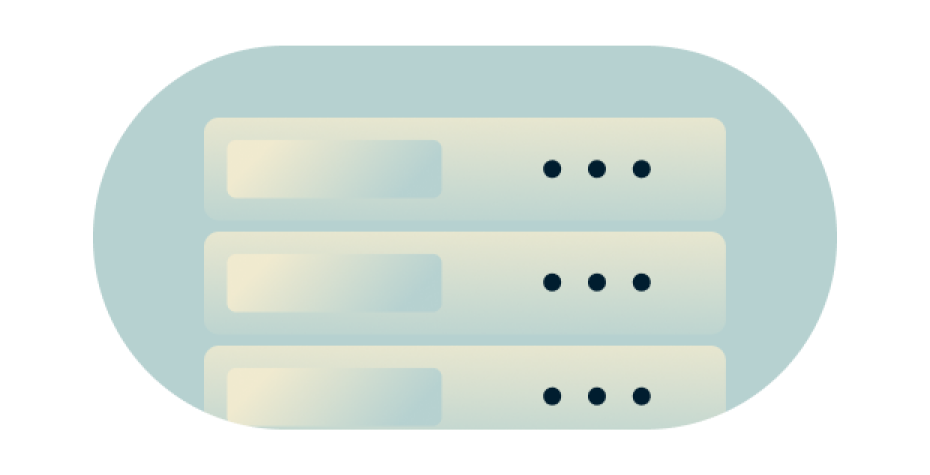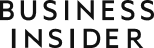Download the best VPN for Mac in 2025
Fast VPN app setup for Mac
- Runs natively on Apple silicon Macs (M1, M2, M3)
- Operates seamlessly in the background without interruptions
- Provides post-quantum encryption by default
- Comes with a 30-day money-back guarantee for new users
Get ExpressVPN Download Mac VPN
Compatible with macOS high Sierra 10.13 and above
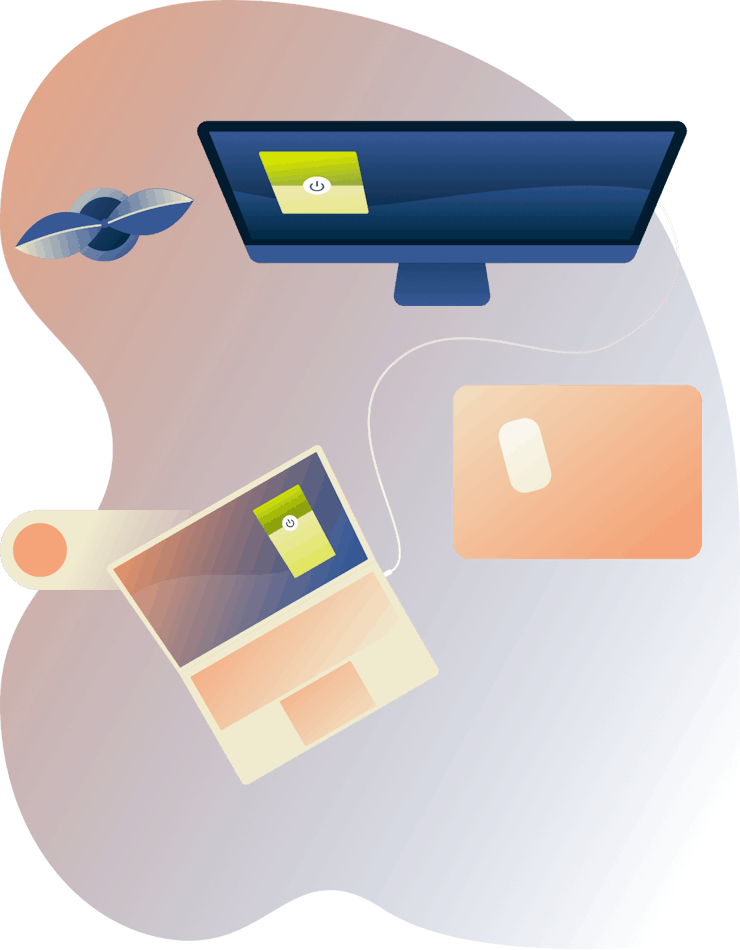
Why you need a VPN for Mac
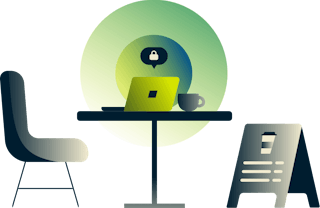
Protection on public Wi-Fi
Mac users are just as vulnerable as anyone else when connecting to shared networks or public Wi-Fi. A VPN encrypts your data, keeping it safe from hackers, ISPs, and other third parties.

Added layers of security
Although macOS is considered secure thanks to its Unix-based architecture, Mac users are still vulnerable to online threats like malware and data breaches. A VPN can help by adding encryption and privacy to your online activity.

Robust encryption to protect your data
Our custom protocol, Lightway, includes post-quantum protection by default. This means that ExpressVPN can shield you against attackers with access to both classical and quantum computers.
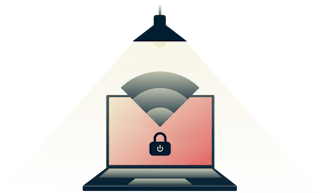
Kill switch for continuous protection
Network Lock, ExpressVPN's kill switch, acts as your safety net if your VPN unexpectedly drops. All internet traffic is immediately halted to maintain your security and privacy.
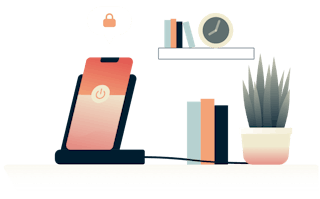
VPN apps for Mac and iPhone
Make sure all your Apple devices are protected. Download the iOS VPN app on your iPhone and iPad, and connect up to 14* devices at once, all under one subscription.
*See device details here.
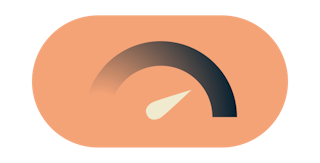
Fast speeds for streaming
With a global network of 10-Gbps servers, ExpressVPN offers fast speeds and unlimited bandwidth. Stream your favorite shows without worrying about buffering or lag!
How to use a VPN on Mac
What does a VPN for Mac do?
A Mac VPN enhances your online privacy and security by encrypting your internet connection, hiding your IP address, and protecting your data from potential threats. It allows you to access geo-restricted content, browse anonymously, and secure your online activity on public Wi-Fi. Additionally, a VPN prevents ISPs and third parties from tracking your online behavior, offering an extra layer of protection on top of macOS’s built-in security features.
How to get a VPN for Mac
-
![How to sign up for ExpressVPN]()
Step 1
-
![Setup 6731c7d7c0332b5720e7e6a6fb8f8fc0]()
Step 2
Download and install the ExpressVPN app for Mac.
-
![Us Location Globe Africa Europe Middle East 3x 9224fddf788305d842d1792851eecd86]()
Step 3
Hit the On button to connect to the location of your choice.
How to set up a Mac VPN
What Apple devices and macOS versions does ExpressVPN support?
Supported Mac devices: MacBook, MacBook Air, MacBook Pro (including Apple silicon Macs), iMac, iMac Pro, Mac Pro, and Mac mini.
Supported macOS versions: macOS Sequoia (15), macOS Sonoma (14), macOS Ventura (13), macOS Monterey (12), macOS Big Sur (11), macOS Catalina (10.15), macOS Mojave (10.14), macOS High Sierra (10.13).
Why use ExpressVPN for Mac: Key features
-
![TrustedServer technology lozenge visual]()
More VPN locations
Choose from VPN server locations in 105+ countries including the UK, U.S., Canada, and Australia.
-
![Speedometer.]()
Faster connection speeds
ExpressVPN has a global network of 10-Gbps servers, delivering the fastest speeds possible.
-
![Use ExpressVPN on up to 14* devices at once]()
DNS leak protection
Strong leakproofing is enabled by default, ensuring your privacy and security stay intact.
-
![TrustedServer technology lozenge visual]()
Advanced server tech
ExpressVPN’s TrustedServer technology means that all data is wiped with every reboot. RAM-only VPN servers never write to the hard drive, so your privacy is guaranteed.
-
![Speedometer.]()
No-logs policy
ExpressVPN does not collect activity or connection logs, and we regularly commission independent auditors to examine our code and verify our security claims.
-
![Use ExpressVPN on up to 14* devices at once]()
Aircove router*
Protect everything, everywhere, all at once, with our Wi-Fi 6 router with built-in VPN. Developed by security experts, Aircove is ideal for your home or office, while Aircove Go is great for travel.
*Aircove is sold separately and requires an active ExpressVPN subscription for VPN protection.
Download a VPN app for all your devices
A single ExpressVPN subscription lets you download a VPN for every popular platform. Set up ExpressVPN on multiple devices and use it on 14 at the same time.
What people are saying about ExpressVPN
FAQ: VPN for Mac
What is a Mac VPN?
A VPN for Mac is software designed to enhance your security and privacy when you go online on macOS devices. It forms a secure connection between your computer and the internet, encrypting your data to shield your activity from your internet service provider and other third parties.
A Mac VPN also gives you a different IP address—one that belongs to the VPN company and is shared by numerous users. This increases your anonymity while making it look like you’re in a different location.
Does my Mac have a VPN built in?
While macOS provides the option to connect to a VPN server in System Preferences, it is technically not a VPN service. It is actually a conduit that connects to third-party VPN services like ExpressVPN.
Should I use a free VPN for Mac?
While there are free VPNs and proxies available, they often come with significant privacy risks, limited server locations, slow speeds, and data caps.
To ensure a fast, private, and secure connection for every customer, ExpressVPN pays for a network of high-performance server locations in 105+ countries. Our global network of 10-Gbps servers means you’ll experience unlimited bandwidth and blazing-fast speeds. We’re also leading the way with post-quantum protection and other advanced protection features to improve your online experience, including a password manager, ad and tracker blockers, and parental controls.
Try ExpressVPN out and take advantage of our 30-day money-back guarantee.
What is the best VPN for Mac?
ExpressVPN is the top choice for Mac users. The easy-to-use app is compatible with all Mac models, including the latest Apple silicon and macOS versions.
How do I know the ExpressVPN app for macOS is secure?
Security is at the forefront of what we do at ExpressVPN. Not only do we aim to design our apps and systems to offer a high level of privacy and security, but we also routinely engage independent auditors to validate our security claims. It’s one of the best ways for our users to know if they can trust our services to protect them. See the full list of audits and read the full reports.
What is the best VPN for gaming on Mac?
With VPN servers across 105+ countries, best-in-class encryption, and ultra-fast speeds that offer minimal buffering, ExpressVPN is the best and most reliable VPN for gaming online on your Mac.
Why is my Mac VPN not working?
There are several reasons why your Mac VPN might not be working. Common causes include firewall issues, network connectivity issues, VPN protocol compatibility, and third-party software conflicts. To troubleshoot, you can check out our Mac support page.
Will a VPN for Mac slow my internet connection?
A VPN for Mac can potentially slow down your internet connection. This slowdown occurs because your internet traffic is being encrypted and routed through a VPN server, which can be farther away than your normal server. Factors like the quality of the VPN service, the distance to the VPN server, and the strength of the encryption used can influence the extent of the slowdown.
However, ExpressVPN takes steps to ensure you get optimal speeds, including:
- Blazing-fast servers in 105+ countries, so you can always connect to a server near you
- Unlimited bandwidth—your downloads are never capped
- A custom protocol, Lightway, which was designed with speed in mind
Can I set up a Mac VPN using the OpenVPN protocol?
You can! Setting up a Mac VPN using the OpenVPN protocol involves downloading and installing OpenVPN Connect, acquiring OpenVPN configuration files from your VPN provider, and importing the configuration files into OpenVPN Connect. To set up a VPN on a Mac using the OpenVPN protocol follow the setup tutorial for How to use ExpressVPN with Tunnelblick for OpenVPN on OS X.
Risk-free VPN for Mac
Love ExpressVPN—or get your money back.
New users: try ExpressVPN for Mac with a 30-day money-back guarantee today and secure your internet!